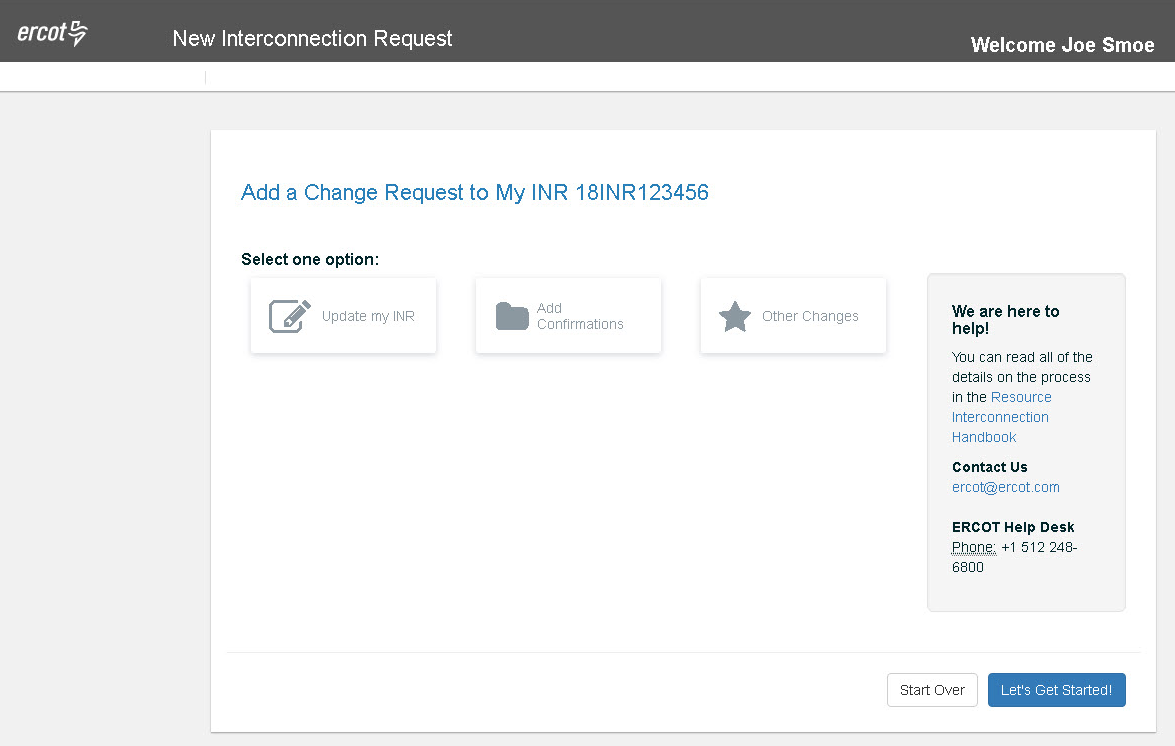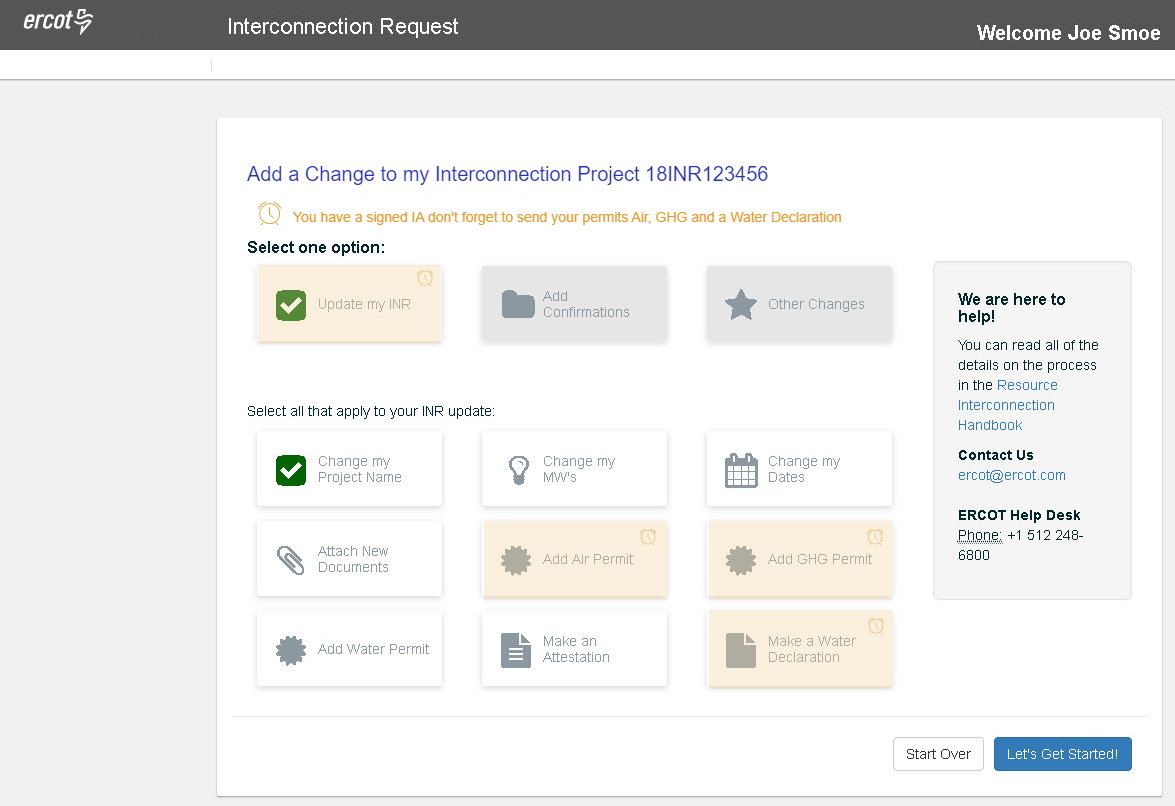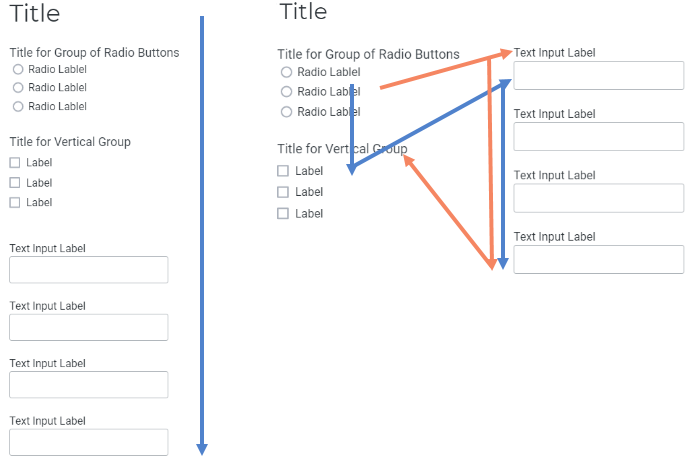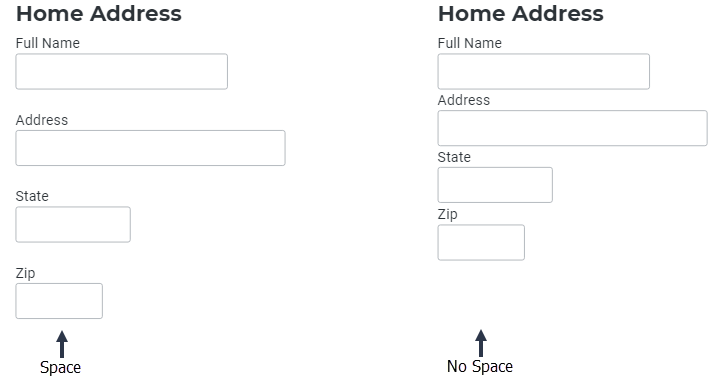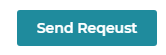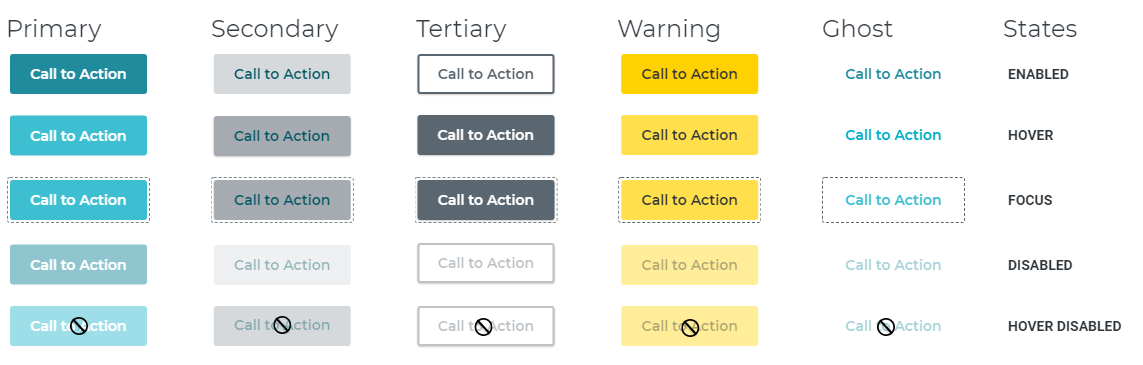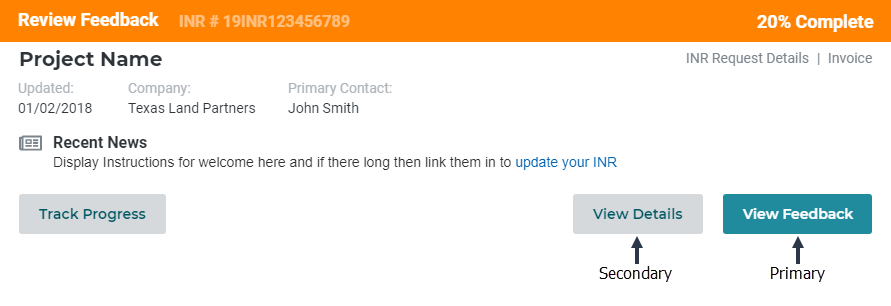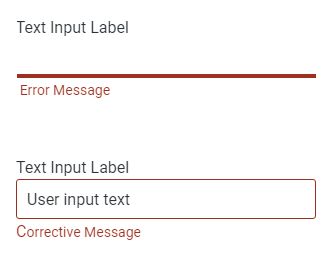Forms
A form provides the ability to collect information from your user community.
- The users' goal is to provide the information as quickly as possible it isn’t usually a task they want to do but one they need or have to do.
- The company's goal is to obtain the information
How good or bad your form usability is will be the link between successful or unsuccessful goals for both.
Usable Forms
Usable forms have both a relationship and a conversation
Relationship
Forms establish a relationship between the user and the company.
Users base Relationships on trust, and to create trust,
- I research and understand the user's goals as well as my company's. Every form should have a goal that is user-driven.
- I provide a clean, consistent look and feel of a design system driven for a universal design language.
- I challenge my companies users to ask for only the essential information. I am continually pushing back on stakeholders and business users to see if the information is required.
- I make sure the form flow is timely, organized in an order that will be a natural flow for my users.
In turn, my users feel I took their interests into account and put effort into the information they provide.
The Conversation
They establish a dialogue between the user and the company.
A form is a conversation. It is the conversation between the company and its users. An employee shouldn't have to interview each user to obtain the information. The company creates a form to collect the data.
I view forms from this perspective and
- I make my forms conversational and not interrogative I ask vs. demand answers.
- I follow a natural order of a conversation. I ask my engineers how you would ask the user for this information to get the dialogue an engineer would expect.
- I group related information into sections, using whitespace as pauses in the conversation. And when a more significant break in the conversation exists, I break to a new page.
- The section chunking and page breaking gives the impression the form is smaller and easier to fill in.
- I address one topic at a time, making an effort to make sure each label and input does not make the user question the answer needed.
- I don't use progress progression indicators on lengthy forms. It turns out to be more demotivating than motivating to finish a form. Instead, I offer easy ways to stop, start, and pick up where you left off in the conversation.